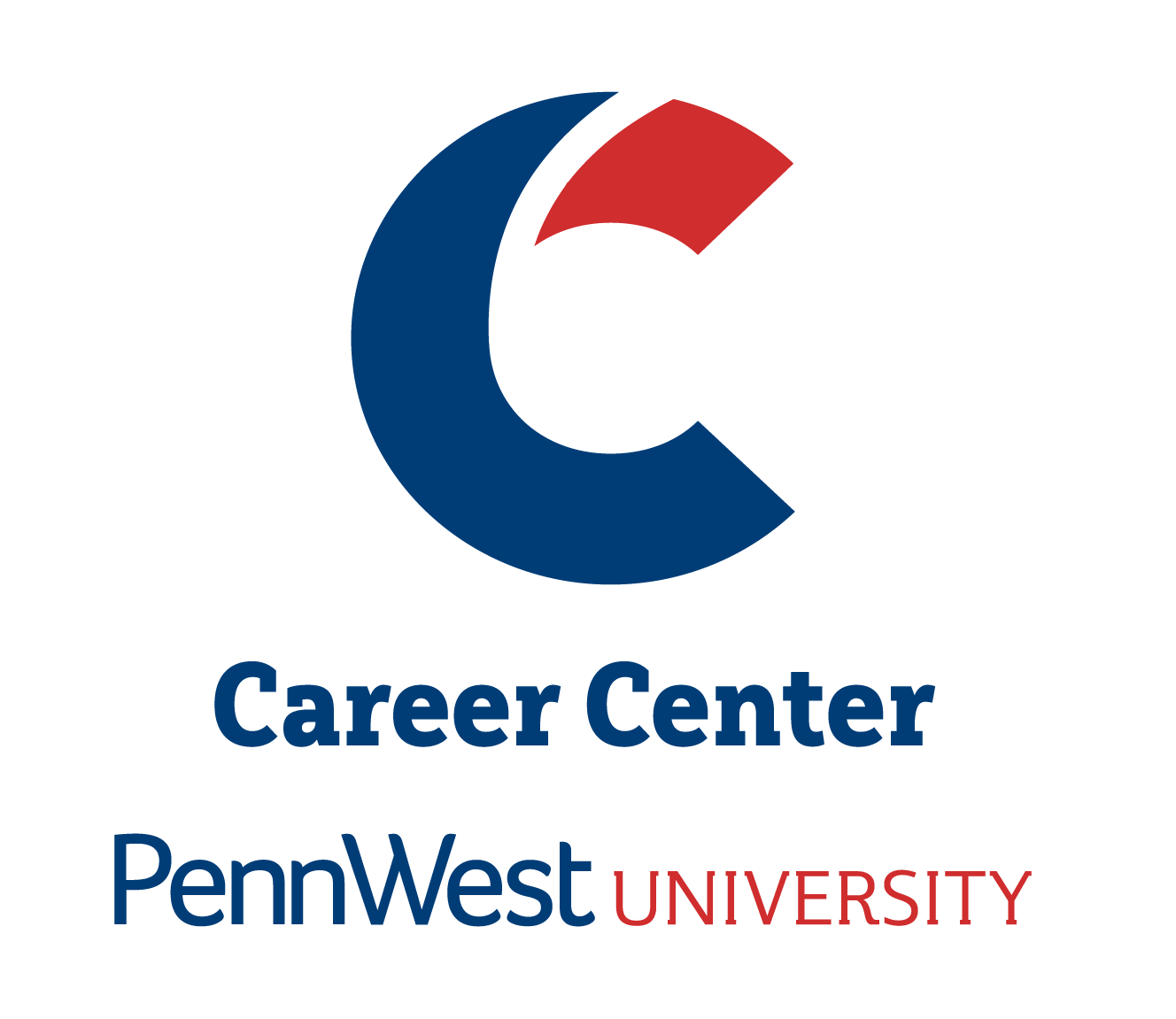Are you struggling to find your unofficial transcript? If you have located this document, are you struggling to print it or save it as a PDF?
If you answered “Yes” to the either of these questions, please follow the steps below:
1) Log into myPennWest
2) Under Student Quick Access, select: Student Self-Service
3) On the left-hand side, select: Academic Transcript
4) Choose your Transcript Level and Transcript Type
5) To save this file as a PDF, select Print on the current page, then choose “Save as PDF” for the print destination
6) To print this file, repeat Step #5 and choose a physical printer destination
Important Note: When uploading an unofficial transcript to a job or internship application, a PDF document is preferred instead of a screenshot or image.